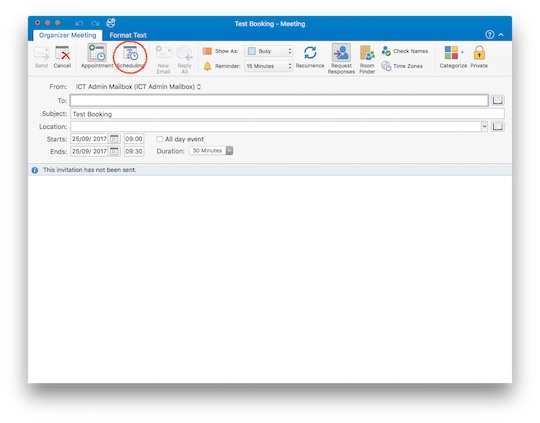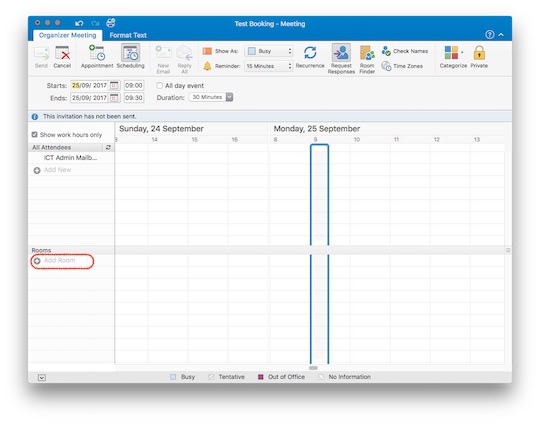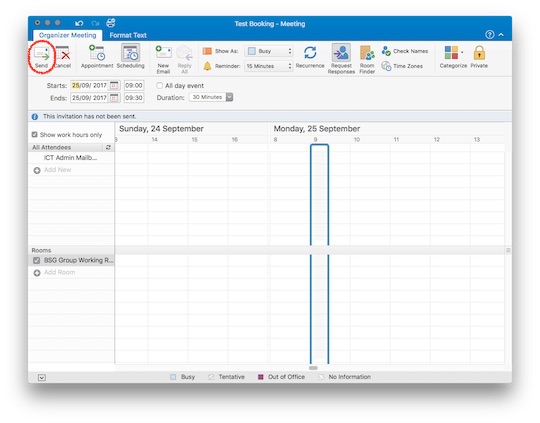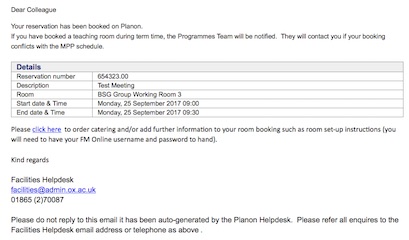Adding a room booking to a Meeting request
In Outlook 2016, switch to Calendar view, and select the Meeting button.
An Untitled - Meeting window will open, add a Subject.
Note: the Subject will be visible to users through Outlook, and the room booking screens. Please bare this in mind if you are booking a room for a meeting with a sensitive or personal subject.
Select the Scheduling button. Set the meeting date and time, and add any other attendees to the meeting request.
On the Scheduling page, select the Add Room button.
A new Search People window will open, type "BSG" into the Search field.
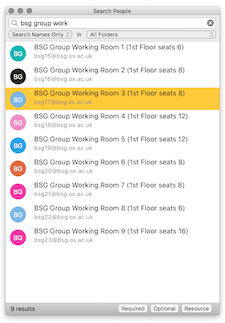
Note: You can filter this field further, for example, typing "BSG Group" will only show Group Working Rooms. Select the Room(s) that you wish to use for the booking, and drag them to the Meeting Request.
Click on the Send button to send the Meeting Request.
- If the rooms were available, you will receive an acceptance message.
Errors
If you receive a rejection email with the error: Organiser account not found it is because your email address has not been registered to book meeting rooms in PlanOn.
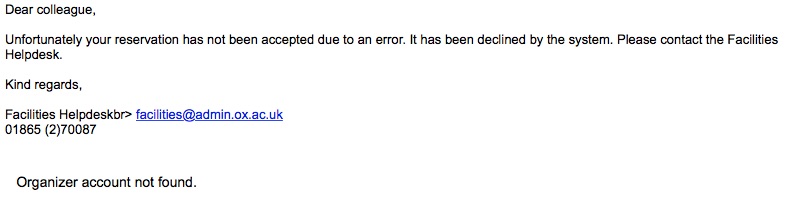
To resolve this, please email facilities@admin.ox.ac.uk requesting that your email address is added to the list of users that can book meeting rooms at the Blavatnik School of Government.