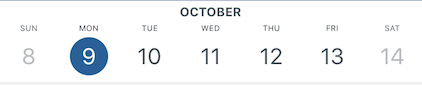Using the MPP Teaching Schedule
The MPP Teaching Schedule includes a range of useful, intuitive features for MPP Students, this article focuses on the core MPP Timetable and My Schedule features.
MPP Timetable
- Open the BSGSchedule app, and select the MPP Teaching Schedule.
Select the hamburger menu icon to expand the guide.
- Select MPP Timetable
- The timetable view is split into three elements:
- Week Calendar - swipe across to select each week of term. Tap a day to show the timetable for that day.
- The list of teaching and events for each day, showing time, title and location.
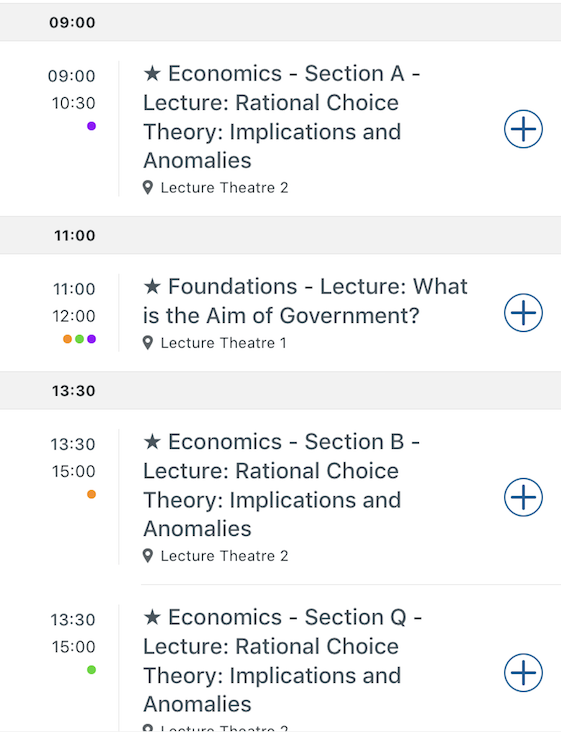
- Tap each item for more information.
- A footer menu;

- With options to:
- 1 - Show what's happening now
- 2 - Switch between the published timetable and your personal Schedule (see below),
- 3 - Filter the items shown in the published timetable.
- Week Calendar - swipe across to select each week of term. Tap a day to show the timetable for that day.
Filtering the MPP Timetable
Open the MPP Timetable, and tap the filter icon
Select the modules that you want to see, and select Apply
- The MPP Timetable is now filtered